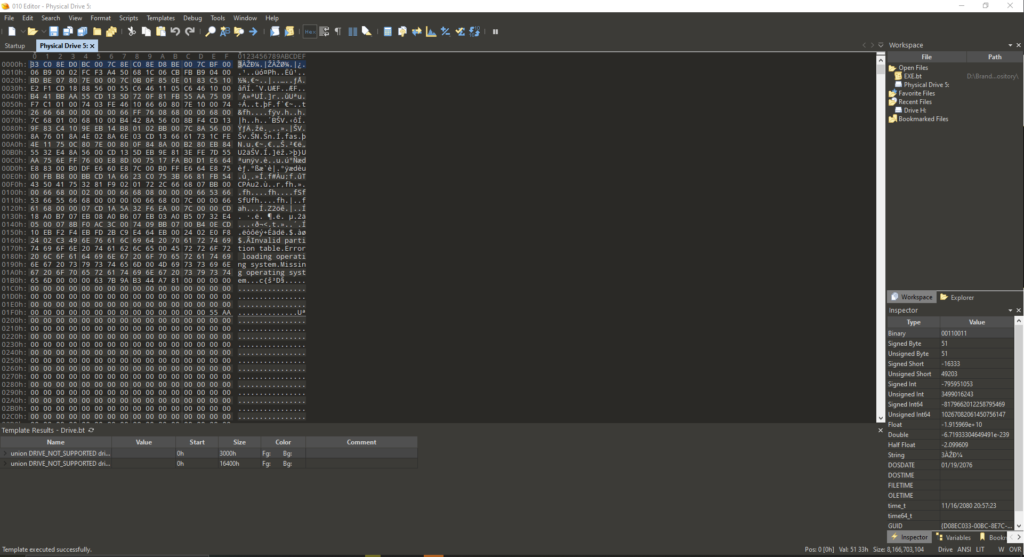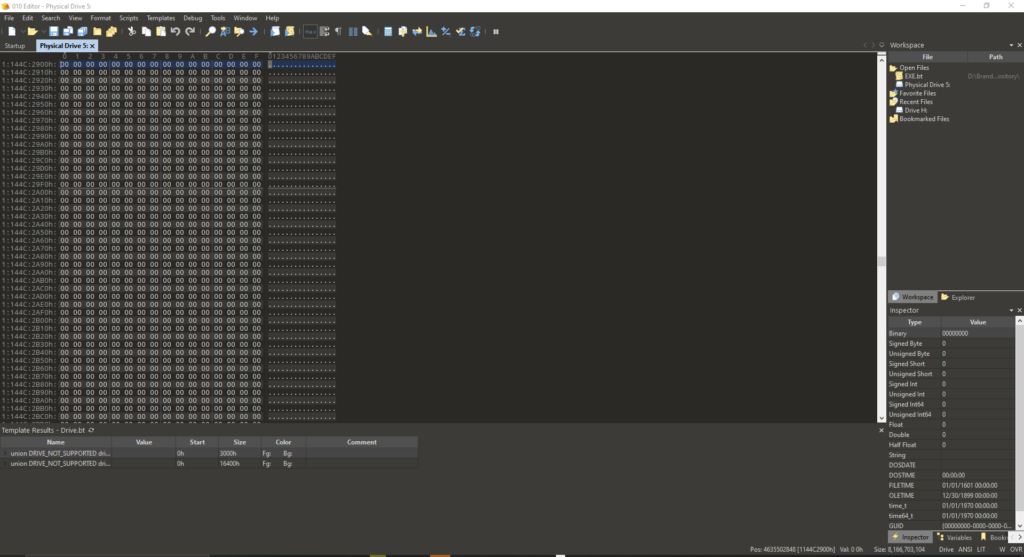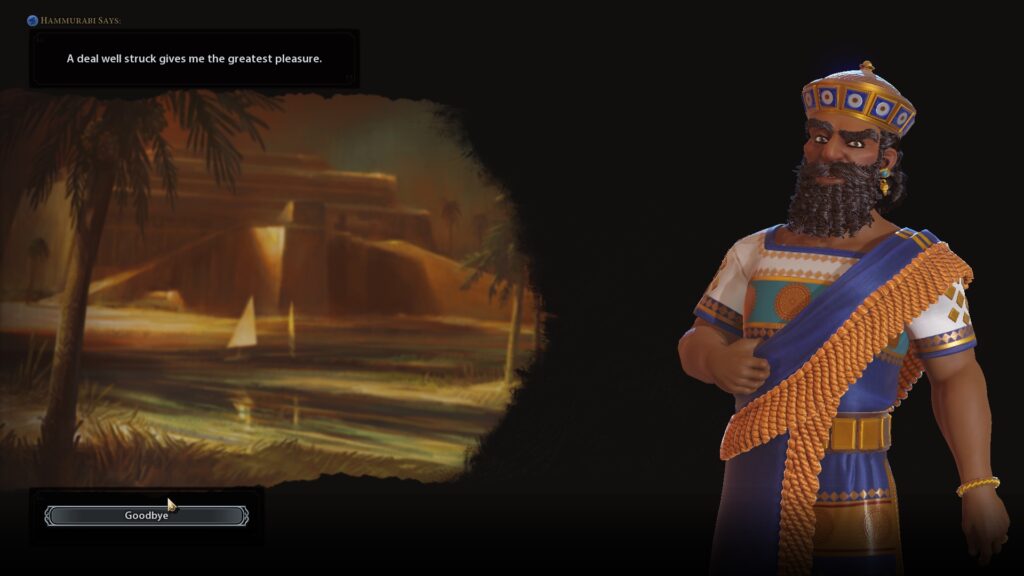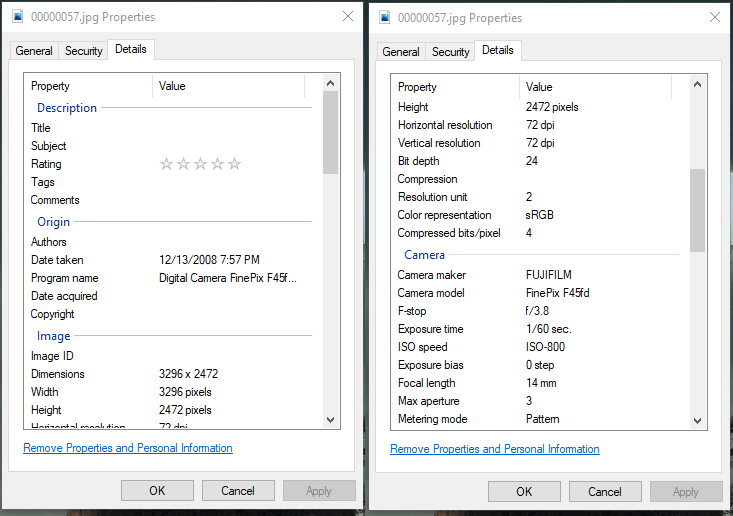As we know, Windows 11 came out with some serious system requirements… requirements that a lot of family computers just do not have the resources for meaning a lot of new computers will be bought in the next few years, or does it? The fact is that it may still be the case that new computer will need to be purchased, but maybe there is a way to squeeze a little bit more life out of that old computer and still try Windows 11.
To be honest I really expected this to be a lot more difficult, but it turns out that there are a huge number of ways to bypass the system requirement check. Posts from XDA Developer and Make Use Of have mostly the same methods, except for probably the easiest method, found on the Make Use Of site – simply copy over the install ESD from 11 to 10.
To complete this I built 2 USB drives using the media creation tool for Windows 10 to create one USB drive and the creation tool for Windows 11 to create a second USB with Windows 11; using a larger 16GB drive for the Windows 10 more about that here in a minute. The tools take a few minutes to build out the drives and when complete you have a USB drive for installing Windows 11 and a second for Windows 10. Just to be see what the failure looks like, boot up to the Windows 11 drive …

Can’t run Windows 11
Now we know what message comes out when the hardware is not Windows 11 compatible, time for the last step in this process. Copy the install.esd file from the sources folder of the Windows 11 USB and copy to the sources folder of the Windows 10 USB.

Install.esd
In the above I renamed the original ESD file before copying the Windows 11 one over – just as a precaution, but you can just as easily replace the one on the Windows 10 drive with the one from the Windows 11 drive. From there, just boot up to the Windows 10 drive with the Windows 11 ESD and proceed with install.

Installing normally
The Windows 10 installer puts down the Windows 11 bits and configures without any other warnings or error (at least from the Windows perspective). Once the installer finishes (if there were no other errors) the machine will be left on the Windows 11 OOBE (Out Of Box Experience) screen just waiting for someone to log in!

Out Of Box Experience