A while back I wrote about getting my hands on my first Chromebook, and while it was sitting around while I thinking of what to do with it, I stumbled across another one. This one was a Dell Chromebook 3189 Education, a cool convertible device that is “rugged” enough to be used with kids for school work. The machine only had one major problem – when I powered it up the Chromebook reported that the OS was no longer supported and it was time to get a new Chromebook – this is no good, just eWaste at this point.
So, is there anything that can save this machine from the trash. Maybe Linux. I have heard that Chromebooks can take Linux installs, which would work for a low spec machine like this. The next question is how to get started, and a some Google-Fu returns a how-to guide with a few ways to put Linux on these Chromebooks.
The easiest method being just to install it within ChromeOS, which only works on the Dell Chromebook I have, and failed the first 2 times I tried it. With a little persistence I was able to follow the instructions and get the Linux virtual machine loaded… Yes, a virtual machine.

Home Screen with Linux Apps icon

Linux apps?
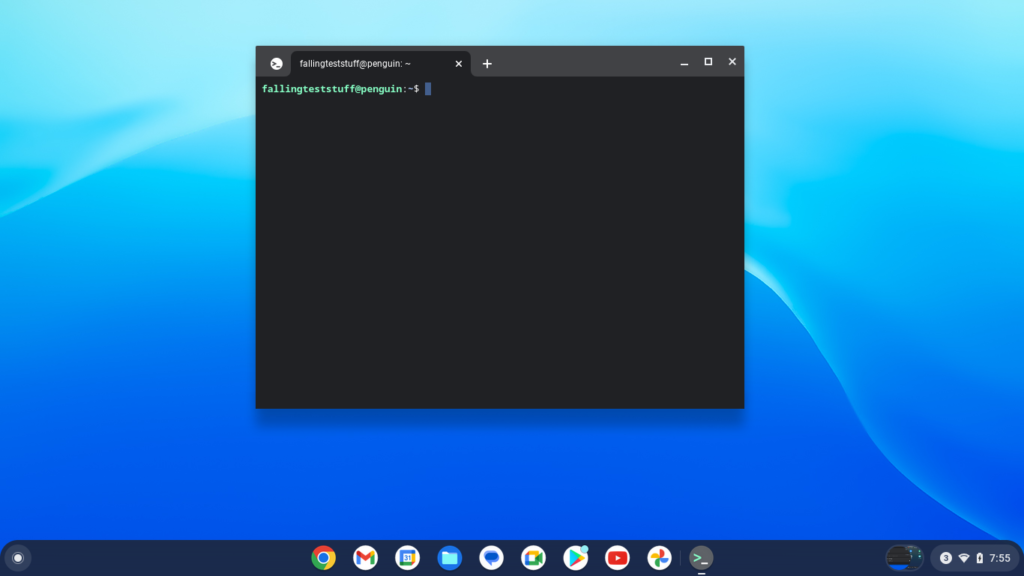
Finally a terminal
So the first method is only a Virtual machine that requires you to launch something and then … click on something else not named terminal to get to a terminal. If I read some instructions somewhere this would have made more sense but walking into this process blind, this makes no sense. Really, I planned to wipe the ChromeOS out anyway so off I followed the steps of setting developer mode and wiping out what was on the Chromebooks and loading Ubuntu.

Ubuntu running a Dell Chromebook
Following the steps in the guide worked but there were some complications …
- Have to push Ctrl+L every boot to get to the SeaBIOS and boot linux
- The Asus C300 was too old for the SSL certs to download the flash script needing an extra switch added to the curl command and the script had to be modified to ignore the errors
- Ubuntu on the C300 would also throw a System Program Problem detected message on ever login, Xubuntu was happy though
- Grub was extreme slow to draw the boot menu on the Dell
Well the process works, mostly, kinda … If you do not enter the Ctrl+L at start up (that is the OS Verification is off screen), the system goes to the ChromeOS recovery error screen, and if you re-enable the OS Verification … the system becomes completely unusable and you would have to start over after restoring the ChromeOS. This was my experience though, your mileage may vary.